FAQ
Data is not displayed after changing model
After changing the model, you may not be able to carry over your Pet Note sign-in information and it may have been switched to a different account.
If you are logged in via social media, please try signing out or unsubscribing and then signing in again from the top page to see if the data is displayed.
・Sign out procedure
Settings > Account > Sign out/Withdraw
*If you are not connected, you will not be able to sign out, so please choose to cancel your membership.
Share data between different devices
If you have already logged in with social login, you can transfer data by signing in with the same account on a different device.
Confirmation of social login is performed on the following screen.
・Setting screen > Account > Social login
How to Share?
■ Shared device
1) Open Settings> Account> Share Code Generate screen
2) Generate a Shared Code
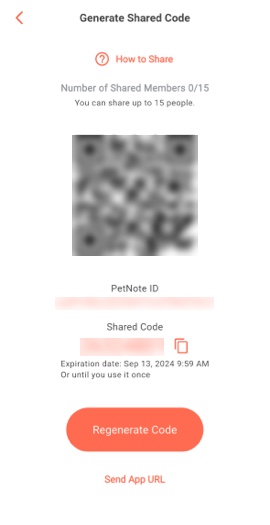
■ Participating device
- If you are already signed in, you will need to sign out once.
3) Open the top > ‘Share from Another User’ screen
4) Enter the pet note ID and sharing code displayed on the sharing device and send
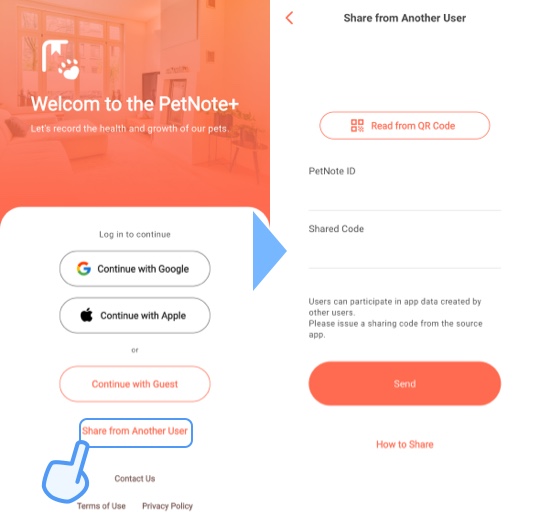
How to Transfer Data?
If you use social login, you can transfer your data by signing in on the new device.
Confirm your social login on the screen below.
・Settings screen > Account > Social login
How to Backup?
If you have already logged into SNS, you can transfer data by signing in with the same account on a different device.
Confirm the account link on the screen below.
・ Settings screen> Account> Account Link screen
Not notified
Please check the following.
■ For iOS
- Open the iPhone settings app
- Select notification
- Select Pet Note +
- Make sure Allow notifications is turned on
■ For Android (The procedure may differ depending on the device)
- Open settings
- Select an app
- Select Pet Note +
- Select notification
- Make sure notification permission is turned on